If you have a good configured Repetier-Server running, it is a good idea to make a backup of all settings and data from time to time. To make this as easy as possible, our free desktop app Repetier-Server Monitor has a Backup + Restore function that works with Repetier-Server Free, PRO and OEM.
When Repetier-Server Monitor and Repetier-Server are connected, open Backup + restore.
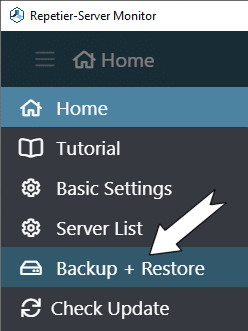
To create a new backup, enter a name for the backup and select the server from which you want to make the backup.

Our integrated backup module allows it to back up all settings and uploaded data. You can select which type od data you want to backup. That way you can reduce the size of the backup. E.g. you could say you timelapse videos are nice but not not worth wasting backup space, so you can simply omit them.
The only thing you really need to restore the server and get it running as before are database, printer configurations and lua monitor scripts if you have any. Anything else are files you uploaded or got created during the print. These may be important for you so you can save them as well or or you say you do not need them.

The backup creates a subfolder in your backup directory which contains a zip file for each backup type you wanted. They follow the file structure in the storage directory of the Repetier-Server instance. They also contain a readme file with instructions on how to restore a backup manually. Restoring a backup manually requires the server to be disabled so no automatic restore is available.
Starting with Repetier-Server 0.94.2 it is also possible to restore a backup directly from Repetier-Server Monitor. Select the backup directory to restore with the restore icon.

You can now select to which server you want to upload the backup. If known, the original server is already selected. Below you see all zip files you backed up. Select the files to upload and start the restore process. This will first copy all zip files to the server and then restart the Repetier-Server. On restart it will detect the files and unpack them before loading them. Restoring means the older folder gets first deleted and then the files from th ebackup zip gets copied. There is one exception for printer files. Here only the next sub folder gets deleted. So if the zip conmtained only g-codes it would net delete the timelapse videos or print queue.

